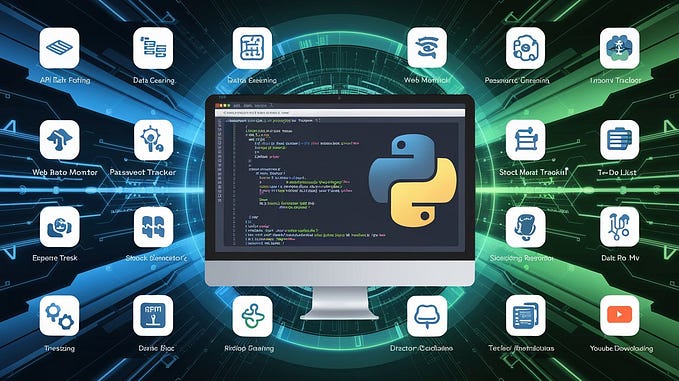Member-only story
Setting Home Lab via PfSense Part II
Now that we have our PfSense FW VM installed, what’s next? How do we access our PfSense FW?
To recap, here’s what we have after installing Oracle Virtual Box Manger and PfSense VM. Check out Setting Home Lab via PfSense Part I for further details.

(External) WAN -> em0 IP address 10.10.10.209
(Internal) LAN -> em1 IP address 172.16.40.1

Looking at the diagram above, we need to have a host to access the Internal side of our PfSense FW. One of the best to do this is by creating another VM that we can place to the Internal Network (pfsense). If you recall how we configure the PfSense VM on part 1, we set the Adapter 1 attached to “Bridge Adapter” and Adapter 2 attached to “Internal Network” named pfsense

Here’s what we need to add:
- Install a Windows VM, you probably need an ISO for this. Or you can also download a Linux distro with a desktop environment.